Testing Account
Testing account provide tokopedia QC account for testing purpose. On testing account, user can do several task such as :
- Simulate to use Seller API services
- Simulate full flow of manage QC product
- Simulate full flow of sell QC product
- Simulate full flow of order QC product
Add Testing Account
User only allow to add maximun two testing account for one App ID. First choose Add Application at the front page of developer console.

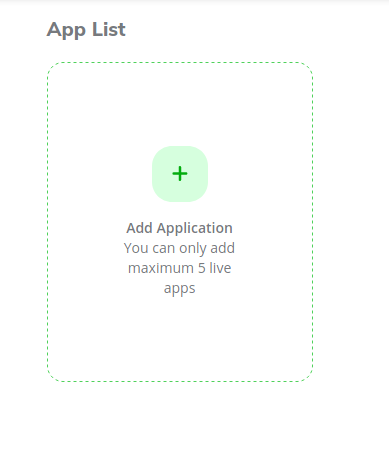
At Add Application Page, choose App Type as Testing App.

There are some prerequisition to create testing account :
- Maximun text at App name for testing account are 14
- Make sure app name are unique because it will also use to generate domain for shop QC
If all prerequisition have been met, then click create button and testing app will show as yellow box at the front page of developer console.

When click testing app account, user also can do some existing menu at Live App such as :
View Buyer Account
To view buyer's username and password for login at tokopedia website, user can access Buyer Account inside testing app account. For order testing purposes, our partner can request dummy balance on our JIRA ticket here.

View Seller Account
To view seller's username and password for login at tokopedia website, user can access Seller Account inside testing app account.

Inside Seller Account already provided with shop url to enable testing API, simulate manage, & sell product.
Testing API
Below are summarize how to access Seller API Services at testing account :
- Generate Access Token using client_id and Client Secret at Authentication Management inside testing account menu. See Developer Guide to obtain access token
- Use parameter App ID as
fs_id. App ID can be retrieve at Authentication Management inside testing account menu - Use parameter
shop_id. Shop ID can be retrieve by access API Get Shop Info
After all 3 steps already done, we can start using Seller API services at all available module at this documentation.